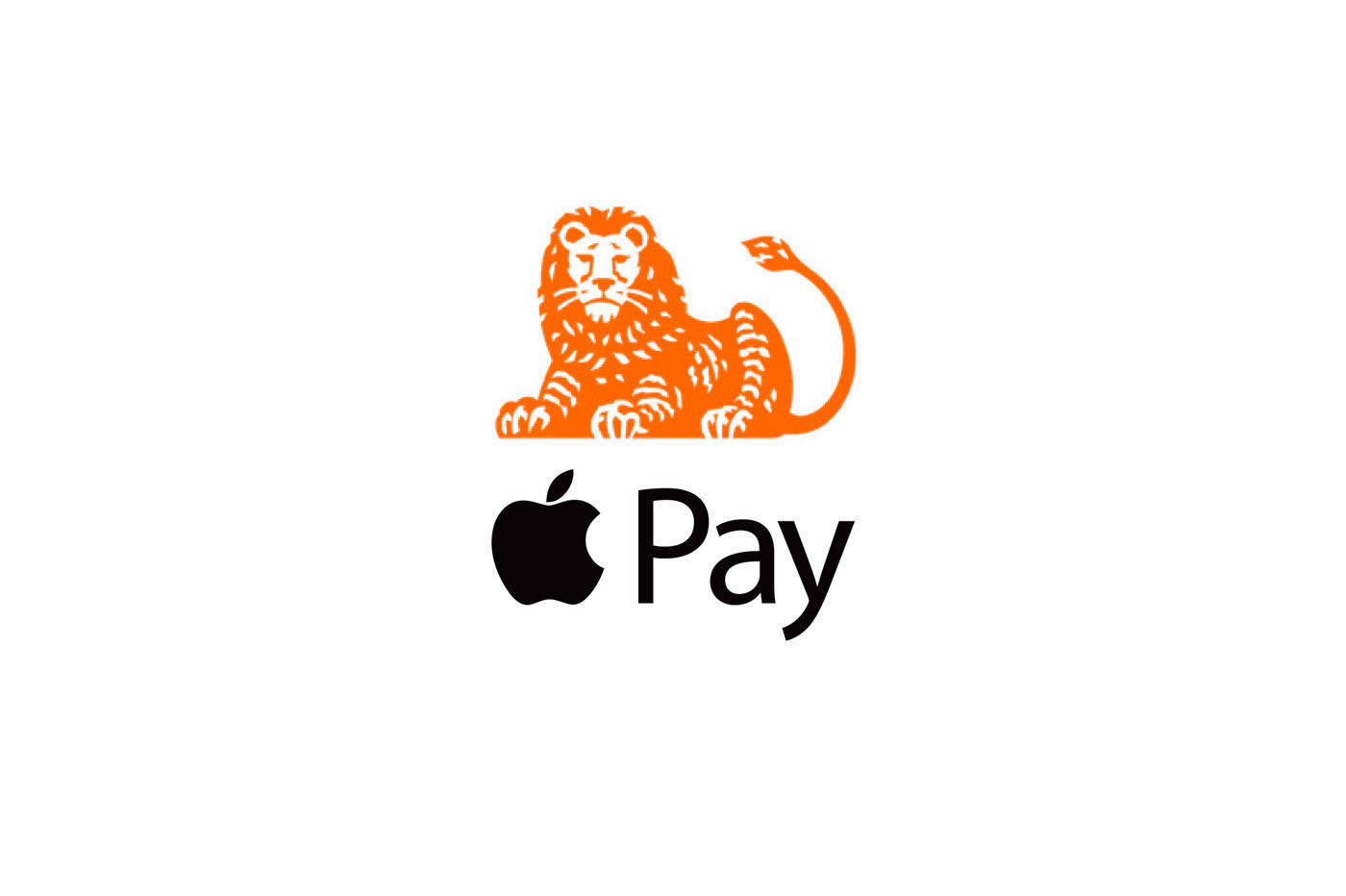The house
The house
connected, in theory it's rather a dream, but what about in
practical ? This may seem complicated at first, especially since
each manufacturer focuses on its product and its environment
functioning. Apple, for example, hasHomeKit, Google
offers Google Home, while Amazon also launched Alexa Echo, system
for which more and more products are announced as compatible.
But brands like Philips also have their ecosystem, like Hue for
bulbs of the same name (Homekit compatible), or Kasa from the Chinese
TP-Link. Without necessarily having HomeKit compatibility, these solutions
can constitute a first step in the world of the connected home, thanks to
a lower price mainly. We were recently able to test the socket
connectedSmart Plug Wi-Fi de TP-Link.
The TP-Link Smart Plug Wi-Fi connected socket is available hereat the price
of34,90 euros
Enough to see what it means for this connected iPhone accessory, no
HomeKit compatible, but having on paper functions that are quite sufficient
provided:
Unpacking
The TP-Link Wi-Fi Smart Plug is delivered in a small plastic box,
in which you can find some manuals when unpacking
instructions for start-up, operation and warranty, as well as
than the socket itself.
Nothing superfluous to report on that side.
Concerning the shot itself, nothing special to note either,
apart from a very white color, smooth plastic construction,
quite large size (9 x 8.8 x 14 centimeters) as well as a rather
light.
A small button is present on the top, it is useful when
initialization of the socket.
Finally, a display with the Wi-Fi symbol allows you to simply indicate
the user when the outlet is activated, deactivated, connected or
disconnected from the network.
Two colors are used: the symbol lit in green indicates that
everything is well connected and activated, when it is lit in orange or in
flashing, this indicates a connection problem.
Installation
The installation of the socket is very well guided. First of all, it is necessary
download the Kasa application,
available here on the App Store. This will serve as a management point
center of the TP-Link connected socket and other devices, if applicable.
To configure the socket, no need to create a TP-Link Cloud account, we
can directly add a new device using the "+" icon at the top
right in the Kasa app, via the “Devices” tab precisely.
Then just follow the instructions on the screen. Allis in
English unfortunately, so for those who have difficulty with the language
by Shakespeare, we'll have to hang on. But overall, it is about
rather basic instructions. This involves connecting to the Wi-Fi of
the socket, then indicate the home network with password, etc.
Once the socket configuration is complete, including the choice
their name and a profile image, it is displayed on the page
home page, in the “Devices” tab.
Functioning
This “Devices” management page allows you toturn on and off
manuallythe Wi-Fi Smart Plug(s) in your home. It is
simple and effective, one click on the big green button to turn off, one click
on it to turn the corresponding socket back on. Note that the socket emits a
small noise when switching on and off, which can always
serve as audio confirmation of the change of state.
If you click on a take, the app displays more details, but
also more settings.
We can thusschedule a timer, or a time after
which the socket turns on or off as desired, but also aplanning
switching on and off over the week, depending on the time and the
jour.
The app finally allows you tocreate scenes, as does
to turn on this or that device in the morning from 8 a.m. for example. Finally, a tab
“Smart Actions” allows you to go even further in the configuration with the
creation of special actions, but which require the use of a "Smart
Home Router".
Note that thecreation of a TP-Link Cloud account is not necessary
only to be able to manage an outlet remotely from home, when
the user is no longer connected to the same Wi-Fi. This function allows, under
provided you have created an account (free),turn on or off a
taken from anywhere in the world, via the internet. This can be
useful in certain cases, for everyone to see their needs in this area:
remotely turn on lights, a radiator, or other simulation of
presence.
Finally, note that it is possible to plug the Wi-Fi modem into the socket
connected, doing the complete configuration on another wall outlet
before passing it behind the modem. Also good to know,the function
scheduling and on/off functions even when Wi-Fi is off, THE
Time settings are saved on the socket itself.
Practical!
Conclusion
It's difficult to find fault with this TP-Link connected socket. She is
rather complete in the genre, it obviously only lacks compatibility
HomeKit, while operation with Amazon Echo is included. We
regrets the absence of French translation in the Kasa app. But in a range
lower price than Homekit compatible competition like
the Elgato Eve socket tested herefor example, it's all good. The catch
works wonderfully, whether to plan ignitions, turn off a
remote socket from home, etc.
So here is the good word that closes this test, the catch ispractical
above alland allows you to take a first step into the world of
connected accessories for the home, a first step that is likely to give
I want users and novices in the field to go a little further
encore !
The TP-Link Smart Plug Wi-Fi connected socket is available hereat the price
of34,90 euros
What we liked:
- rather attractive price
- complete functions
- schedule recorded on the socket
What we liked least:
- not HomeKit compatible
- app in english only
- some limitations in the app and rare bugs
Don't missour accessory tests
Recent iPhonesdont :
- Test of
the 2 HP 5 W Bluetooth speaker with smartphone and tablet support
Aukey - Test of the
Aukey 10,000 mAh battery, 2 sockets and LED lamp for less than 13 euros with code
promo
Snapnator test: the “Magsafe” for MacBook Pro with USB-C port, photos,
video and first impressions- Test
reader: The iPhone case with integrated “flash” from Lumee to illuminate
selfies and night photos - Test
photo tripod for iPhone and other smartphones from Aukey
Mophie Juice Pack Air iPhone case review: built-in battery and
QI wireless charging- Test of the
Turata transparent case for iPhone 7 (7 euros) - Test :
what are the Turata cases for iPhone 7 and 7 plus worth, sold for 7 euros
Test of Qi-compatible wireless iPhone charging, offered by the brand
Choetech
Car charger test with 4.8 A Syncwire Lightning cable: MFi and
lifetime warranty, 10% reduction
Test of the OKCS Lightning extension cable for iPhone/iPad: for what use
?
Belkin RockStar Audio Lightning Adapter Review: For Charging
iPhone 7 with headphones plugged in
GoPower Kanex mobile Apple Watch charger review
Test of the “Nike+” type bracelet for the Apple Watch by Venter at 17
euros, with a bright surprise!- Test
AirPods: photos and reviews after a week of use - Test of the ThermoPeanut, the small connected thermometer that keeps
always keep an eye on the temperature - Test of the GuardPeanut, the small connected sensor which alerts in the event of
of vol
Testing Echo Mini Batteries with Built-in Lightning Jack- You test
chargeur 4 ports USB SyncWire - You test
Aukey 4-port USB cigarette lighter charger
Review of the Aukey Bluetooth keyboard for iPhone, iPad or Mac- Test
Aukey woven lightning cable
Test of the ShoulderPod S1 photo holder for iPhone and other smartphones:
professional equipment!
Test of the Milanese mesh bracelet for Apple Watch Jetech, sold less than 17
euros
Miniaturized lighting socket for the new iPhone and iPad cables
SyncWire : test et code promo !
Testing the Jumpdrive M20i USB/lightning key for iPhone/iPad
Home automation: test of the Eve Energy socket to be controlled from the iPhone and iPad
(compatible HomeKit/Siri)- You test
iClever wireless Bluetooth headphones: what do you get for just over 20 euros
? - You test
connected “physiotherapy” for iPhone: Bluetens!
Anker PowerCore 20100 mAh battery review: a power monster
for iPhone, iPad
The iPhone connected socket
TP-Linkis noted4stars out of 5
par iPhon.fr

i-nfo.fr - Official iPhon.fr app
By : Keleops AG
Editor-in-chief for iPhon.fr. Pierre is like Indiana Jones, looking for the lost iOS trick. Also a long-time Mac user, Apple devices hold no secrets for him. Contact: pierre[a]iphon.fr.