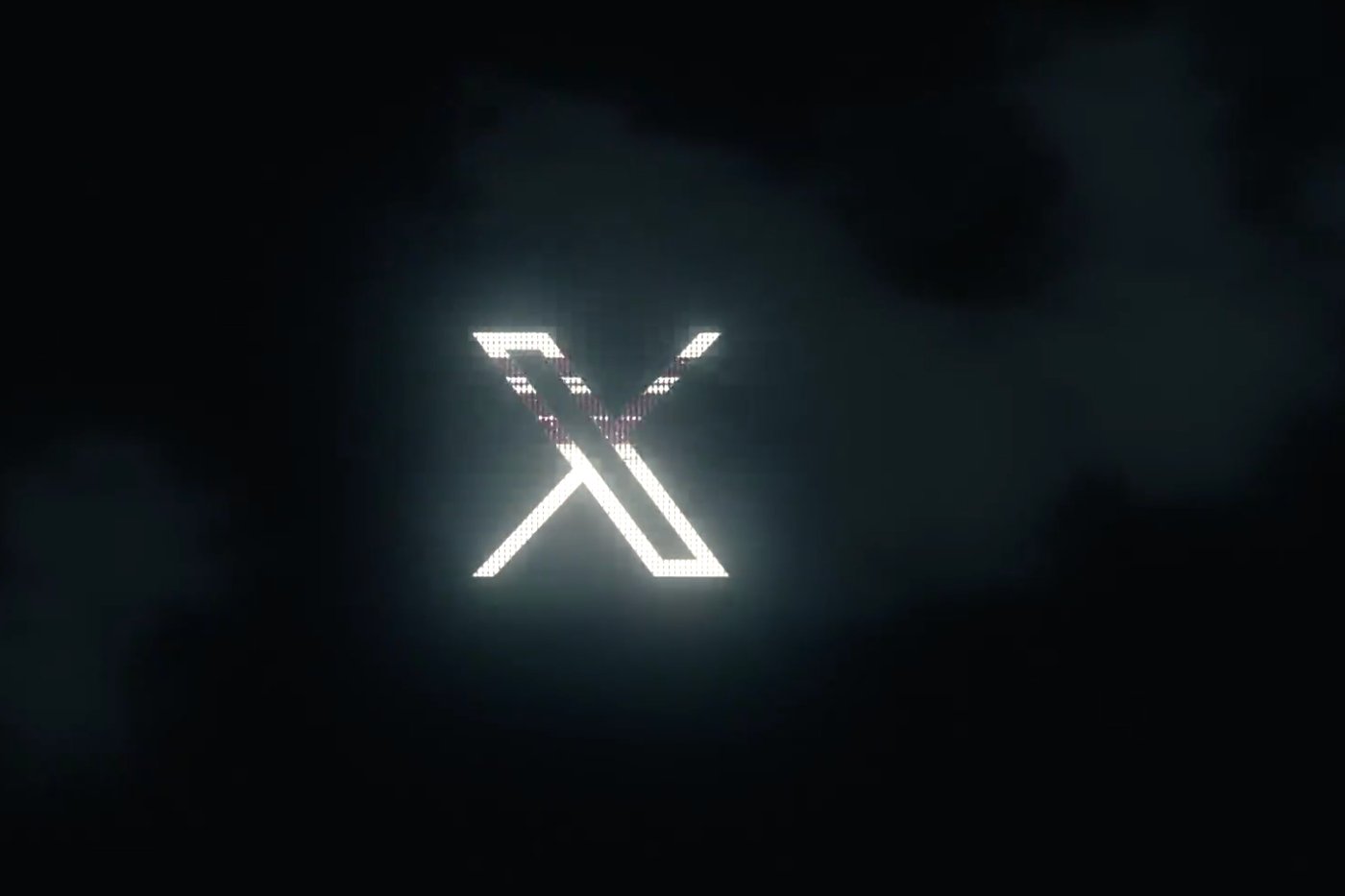iOS 7 has been in our hands for several weeks now
However, some functions are probably still
underexploited.
If we have since tried to review a good part of the contributions
of this new OS, we have not yet taken the time to focus on a function
that I particularly appreciate: the tab today from the center of
notifications.
So it’s high time to do it:
Today’s tab…
It is in the notification center that the 'Today' tab has made its
appearance at the same time asiOS 7.
Depending on the user's choices, it can provide both the weather, the stock market,
but also the appointments of the day or even an estimate of the time to meet
go to this or that place.

If this information seems to appear without us being able to do anything about it
change, it is obviously possible to personalize this tab a little
'Today'.
But before we begin, let's remember that the Notification Center takes place
with a simple swipe from the bottom to the top of the screen anywhere or almost anywhere in
iOS. I'm sure some of you had forgotten it
Choose what displays
To choose what this 'today' tab displays, let's go to the
iPhone settings looking for the 'Notification Center' tab. We
There you will find a section called day display made up of 6 switches
which you will have to choose to activate or not:
- Summary of today: it is thanks to this that
displays the weather and a quick overview of what awaits you today - Next destination: if activated, the option
suggests indicating the time it will take to get to the next appointment.
To achieve this, Apple relies onfavorite places
as well as traffic conditions - Calendar Day Presentation: if you use the
Apple calendar, this element is particularly practical since it
brings together all the day's planned events in one fell swoop
eye - Reminders: reminders of things to do today,
so as not to forget, the 'Today' tab is there. - Bourse: no surprise, here is the poster of
variations in the indices that can be followed - Summary of tomorrow: as you would expect it
This is an overview of the next day which will take place, in time
wanted in this tab today

Now that you know everything, it's up to you to choose what you want to see
or not in this tab. Please note that it is also possible to modify
the order. This is what we will see right away.
Put a little order
To reorganize the different elements, it's always in the part
notification center of the settings you need to go to.
By pressing the edit button at the top right then moving the
lines thanks to the three small lines which are displayed, it is possible to
choose the order of appearance at least for the stock market, the calendar view and the
reminders.

And there you have it, instead of cursing the default elements and ending up with
a calendar that's always empty, why not just decide not to
make appear. Either way, now you have a choice!
Also read aboutiOS 7:
Tips
- iOS
7: 20 practical tips and hidden functions in the new interface
(update: addition of 10 new ones)
Practical iOS 7: Everything you need to know about the Control Center- Practical
iOS 7: what's new with Siri? - Practical iOS
7: everything you need to know about Facetime Audio
iOS 7 better protects iPhones and iPads: how to take advantage of it without worrying
trap yourself and what to do about resale?- Discover and
configure automatic updates in iOS 7 - 10
tips to improve iPhone battery life under iOS 7
iOS 7 better protects iPhones and iPads: how to take advantage of it without worrying
trap yourself and what to do about resale?- Practical iOS
7: Use and understand the iPhone blacklist and
the iPad - iOS 7 : 15
new gestures to master to take advantage of the new iPhone and iPad OS - iOS
7: 10 practical tips, hidden in the new interface
What’s new, features
- Top 10
new iOS 7 iPhone features to test just after installation - Test of iOS 7:
the good, the beautiful… and the perfectible! - 7
functions of iOS 7 for which it will no longer be necessary to
Jailbreaker - New iOS
7: favorite places and their use - iOS7: news
location technology called iBeacons - What's new in iOS 7
for developers… which will please users too! - 20
practical new features of iOS 7 to discover and UPDATE: and 10 more!
Focus
- The camera
of iOS 7 from A to Z - iOS 7 :
the email has also changed, the details - iOS
7: The dictaphone is back and it’s changed! - iOS 7: from
new features and a completely new design for Siri - iOS
7: what’s new in the Photo app - All
new features of the iOS 7 lock screen - iOS
7: discovering iTunes Radio - iOS 7 does
move wallpapers! - Control Center
iOS 7: settings in one click! - All the new features of iOS
7
Infos
- iOS Survey
7: 7000 votes later, here is your opinion on the new features
brought - Soon… Gamepads
and iPhone, iPad controllers widely compatible thanks to the Apple iOS dev kit
7 - the
iOS 7 compatibility matrix - iOS 7: them
iPhone and iPad compatible and device-by-device functions in one
image - What's new in iOS
7: the list of applications that could suffer during its
sortie - THE
iPhone iOS 7 notifications will be accessible from smartwatches - iOS 7
and OS X Mavericks: the Mac and the iPhone in a symbiotic relationship
Design
- 15 captures for
discover the new design of iOS 7 in the blink of an eye - iOS
7 vs iOS 6: screen-by-screen design changes in 30
images - Design iOS
7: Icons compared side by side with their iOS 6 equivalent

i-nfo.fr - Official iPhon.fr app
By : Keleops AG