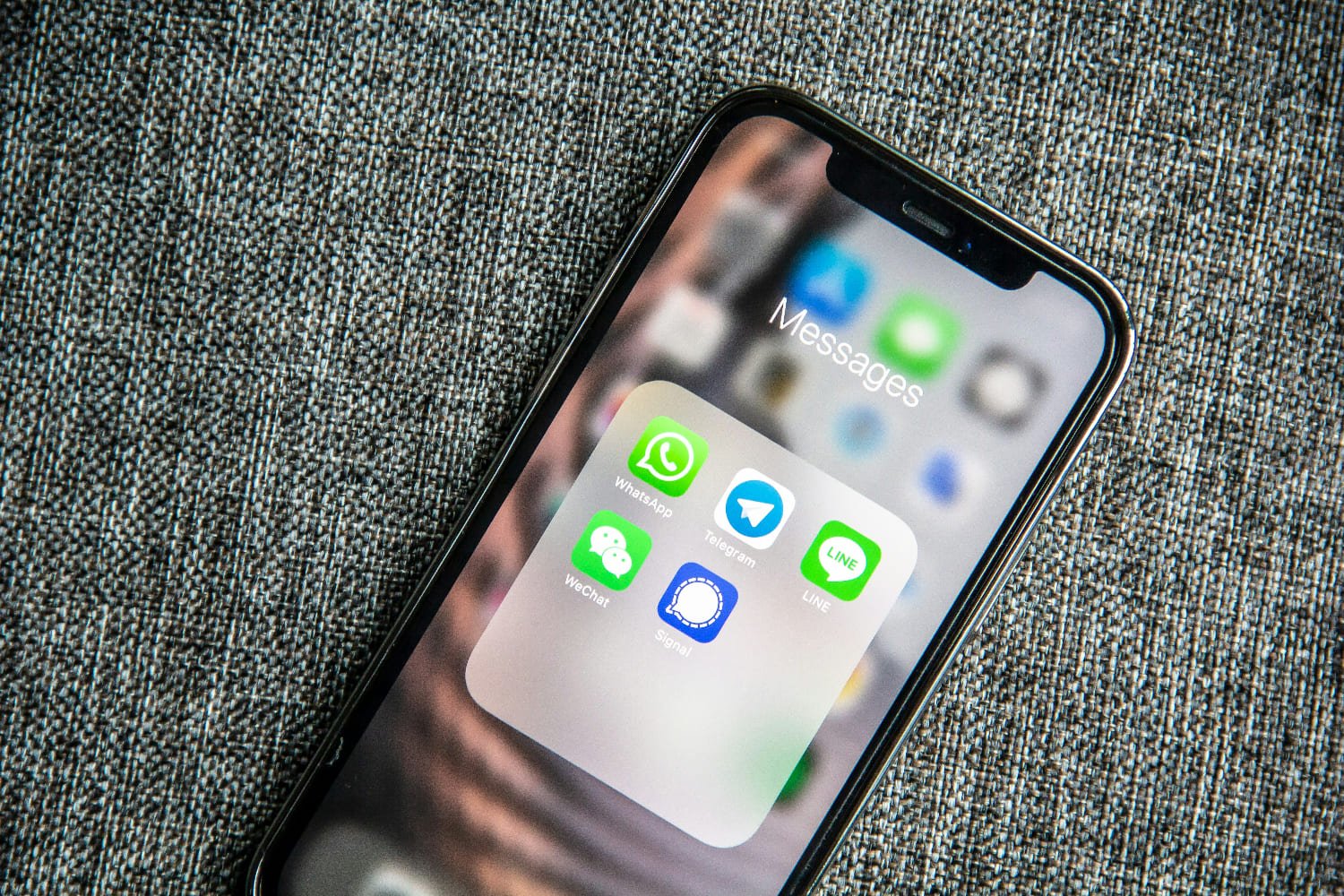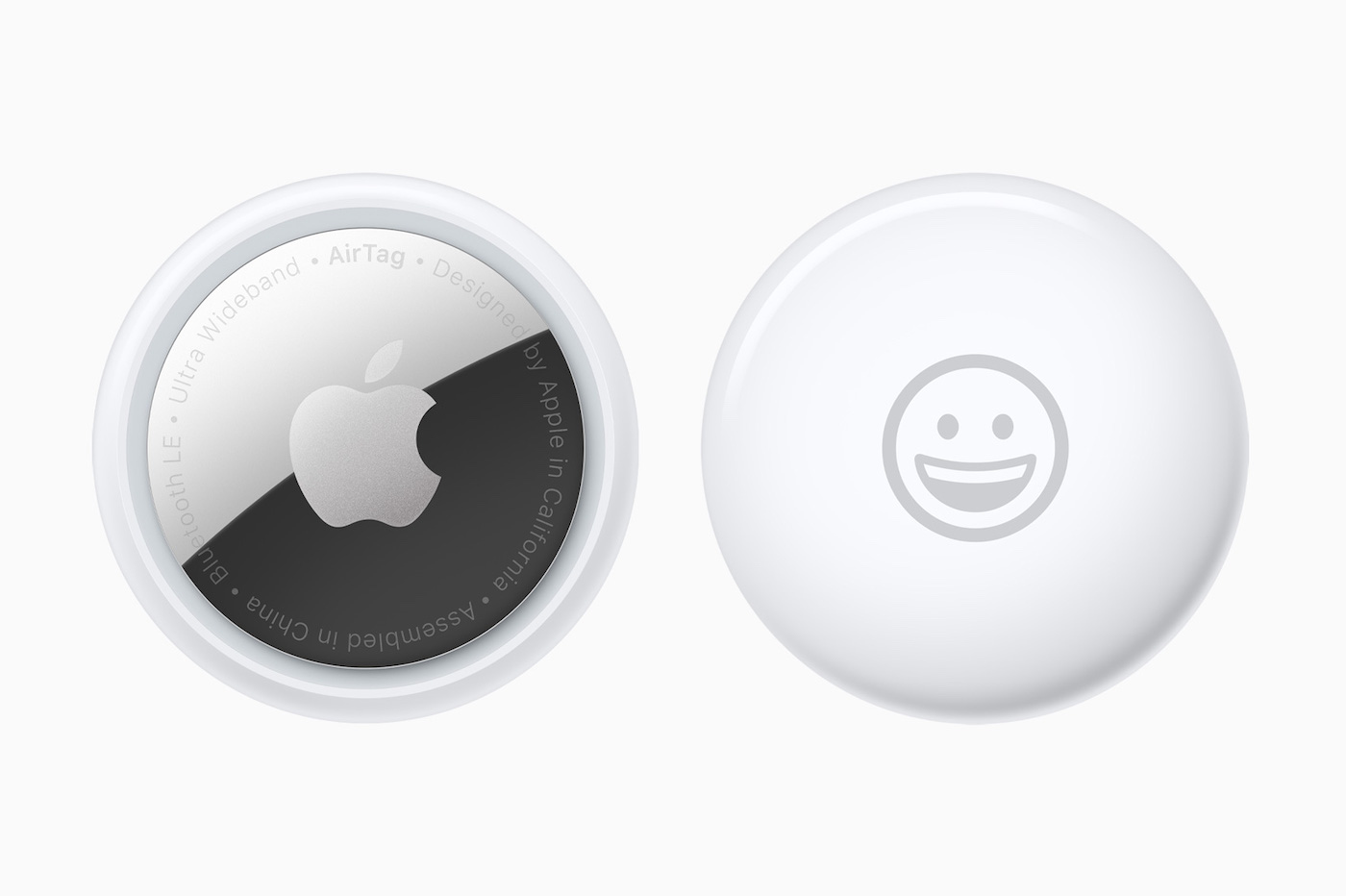iOS 7brought
many new features and we try every day to make them
tour.
If we looked at Siri, Facetime or even
new gestures, there is an area that we have not yet addressed:
the one in the photo.
This new version of the camera brings some new features that it
Obviously you have to succeed in taming it.
This is what we will try to do today:
A new look and several accesses
Under iOS 7, the least we can say is that the device app
photo has been greatly revamped. Exit the outdated design and hello the interface
black and refined.
To be able to take advantage of this new interface, you still need to know
how to access this camera.
In this case, it is not less thanthree solutions that we have
offered.obviously, it is simply possible to look for
the icon to tap it, but that's not all. As in iOS 6, it
is also possible to access the camera from the locked screen
by lifting the bottom left corner.
Finally, it is
via the control centerthat Apple planned the third way
to quickly access the camera.

Obviously, the change doesn't stop there and Apple has plenty reserved for us
good photographic surprises.
Multiple shooting modes
With iOS 7, Apple is introducing a new shooting mode:
square mode. Made popular by apps like Instagram, the square format is
ultimately the easiest to capture and share. No need to bend or
flip the iPhone in any direction, just press
To activate this square mode and the others, simplyslide
finger anywhere on the screenin order to rotate the wheel and
to switch from one mode to another.
Obviously,other modes are available
as :
- Photo: this is the classic mode, the one that we
have known us all for a long time. - Carré: to take photos in square format and
share them on social networks - Panoramic: arrival with iOS 6, the photo
panoramic continues on the iPhone. Just turn around
in order to capture the landscape in front of you. little tip, press on the
strip in the center of the screen allows you to change the direction of movement (from
right to left or left to right) - Video: this is the classic mode for capturing some videos
There existsa final mode which is only accessible on
l’iPhone 5s: slow motion mode. It is thanks to him that he is
possible to achievevideos with
the slow motion effect as we saw here.

Last little tip well nestled in the interface:the mode
rafale. On iPhone 5s as on other models, it will be enough
to press the shutter button for as long as desired so that the photos
accumulate in the film. When you raise your finger, the burst
stops instantly.
Filters
On the App Store, there are hundreds of applications offering to add
filters to photos. With iOS 7, Apple decided to enter the dance
by proposing your own filters to add before or after drawing the
photo.
To discover these filters via the camera, nothing could be simpler. He
just tap the icon at the bottom right to switch to the screen
offering to discover in real time the rendering of each filter. A press on
one of them allows you to display it in full screen.

Filters can be used in Photo or Square mode. If the ozone is
colored means a filter is applied. Otherwise, the icon is in
black and white.
Some settings
Obviously, who says photo says settings. Nothing really new on this side
although it must be admitted that it has had some adjustments. At the very top of the screen, it
it is possible to activate or not the flash, to switch from one camera to another and,
again, to activate or not the HDR mode.
Obviously and as before, a long press on the screen allows you to
lock focus. For the rest it's in the settings that you have to
surrender. Apple has placed two switches here allowing
to display or not the grid and to keep or not the original when taking a photo
HDR.

Video side
If on the video side, the main novelty of the year is on the iPhone 5s
with this famous slow motion mode, Apple still slipped new
very practical features.
The very first isthe arrival of the zoom in the mode
video. In fact, a simple pinch on the screen allows you to zoom. It is
very simple, but so practical. It is also possible to take more
easily take a photo while you are filming using a button
located in a corner. A simple press and the photos automatically stream to
the film.

Also read aboutiOS 7:
- iOS
7: 20 practical tips and hidden functions in the new interface
(update: addition of 10 new ones)
Practical iOS 7: Everything you need to know about the Control Center- Practical
iOS 7: what's new with Siri? - Practical iOS
7: everything you need to know about Facetime Audio
iOS 7 better protects iPhones and iPads: how to take advantage of it without worrying
trap yourself and what to do about resale?- Discover and
configure automatic updates in iOS 7 - 10
tips to improve iPhone battery life under iOS 7
iOS 7 better protects iPhones and iPads: how to take advantage of it without worrying
trap yourself and what to do about resale?- Practical iOS
7: Use and understand the iPhone blacklist and
the iPad - iOS 7 : 15
new gestures to master to take advantage of the new iPhone and iPad OS - iOS
7: 10 practical tips, hidden in the new interface
What’s new, features
- Top 10
new iOS 7 iPhone features to test just after installation - Test of iOS 7:
the good, the beautiful… and the perfectible! - 7
functions of iOS 7 for which it will no longer be necessary to
Jailbreaker - New iOS
7: favorite places and their use - iOS7: news
location technology called iBeacons - What's new in iOS 7
for developers… which will please users too! - 20
practical new features of iOS 7 to discover and UPDATE: and 10 more!
Focus
- The camera
of iOS 7 from A to Z - iOS 7 :
the email has also changed, the details - iOS
7: The dictaphone is back and it’s changed! - iOS 7: from
new features and a completely new design for Siri - iOS
7: what’s new in the Photo app - All
new features of the iOS 7 lock screen - iOS
7: discovering iTunes Radio - iOS 7 does
move wallpapers! - Control Center
iOS 7: settings in one click! - All the new features of iOS
7
Infos
- iOS Survey
7: 7000 votes later, here is your opinion on the new features
brought - Soon… Gamepads
and iPhone, iPad controllers widely compatible thanks to the Apple iOS dev kit
7 - the
iOS 7 compatibility matrix - iOS 7: them
iPhone and iPad compatible and device-by-device functions in one
image - What's new in iOS
7: the list of applications that could suffer during its
sortie - THE
iPhone iOS 7 notifications will be accessible from smartwatches - iOS 7
and OS X Mavericks: the Mac and the iPhone in a symbiotic relationship
Design
- 15 captures for
discover the new design of iOS 7 in the blink of an eye - iOS
7 vs iOS 6: screen-by-screen design changes in 30
images - Design iOS
7: Icons compared side by side with their iOS 6 equivalent

i-nfo.fr - Official iPhon.fr app
By : Keleops AG