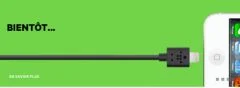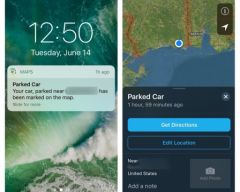WithiOS 7, Apple has chosen to
put the photo in the spotlight.As we saw
here, the camera has been completely overhauled, but it is not the
alone.
The photo app has also been given a serious makeover and new
features that are both practical and interesting. From photo management to
retouching, we will discover the many possibilities of this app which,
it must be admitted, he hides his game well:
Day-to-day photos
With iOS 7, Apple tried to rethink how to store and
view the photos. In a tab simply called photo, it is possible
to visualize your photos in several very different ways. The way
of a calendar, several views are offered which can be accessed with a simple
clic :
- Years: as its name indicates, it is a question here
to view your photos year by year in the form of a strange mosaic
in which it is possible to navigate thanks to a thumbnail which is displayed
as soon as you put your finger on it

- Collections: depending on the date and location,
the app will try to group the photos by theme in order to create
collections which should make it easier to navigate. As
Previously, it is possible to display a thumbnail simply by pressing
in a photo - Moments: always based on the place and the
date, the app creates smaller groups of photos here. The advantage by
relation to 'collections' is that each 'moment' can be shared in
clicking 'select' at the top of the screen

Little tip before moving on, in the 3 different views,
click on the location that appears above each group of
photos provides access to a geographic map of photos.

Perfect your photos…to contemplate them better
In one of the moments we have just seen, when we press a
photo, it is displayed on the screen in a white background which allows access to
different options to share the photo or edit it. Here, a
short press on the screen switches to a black interface more
pleasant and conducive to viewing photos.
When it comes to making changes, even though the interface has a bit
evolved, the functions remain the same asthose described in
This item. Apple still thought about making a small addition since
Here we find the photo filters. Note that it is possible to modify or
even delete a filter afterwards.

Via the dedicated symbol, it is once again possible to select a
or several photos to share. The sharing interface has been revised and
allows you to easily move from one photo to another to choose whether or not to
share.
Little tip, when a photo is in full screen, a pinch on the screen
allows you to return to the previous page.
The photo under the sign of sharing
If there is one thing that has gained importance with iOS 7 it is sharing.
In fact, the application has gained a sharing tab which allows both
view your activity, but also manage your shared photos. Via the
activity section, it is possible to see all the photos shared in its
different flows. By clicking on it, you can for example leave a
comment or 'like'. It's a kind of social network.
private.

It is also in this tab that it is possible tocreate streams of
photos shared. To do this, simply press the '+' symbol in
top left of the screen and choose, with whom you want to share this
flow. Once created, all you have to do is dig into the film to
fill the feed.
Each flow is managed independently of the others and can be shared with a
or several people. By opening the feed then switching to the tab
'People', it is possible to invite new people, but also
to define whether or not subscribers to the feed will have the right to add photos
to this flow. Finally, you can choose to make this feed public with a link to share
will then be created automatically
New in iOS 7, it is now possible to also share videos
in his photo streams.
If it is possible to share entire streams, it is also possible to not
share just a few photos and, again, there is something new. Obviously, he
is still possible to share via iMessage, Mail, Facebook or even
Twitter, but two new options have been added:
- AirDrop
that we saw hereand which allows the exchange of photos, videos and
even more between two devices close to each other
- iCloudwhich allows, via the sharing menu accessible in
viewing a snapshot, send one or more photos to a stream
sharing
Organize your photos
Last of the three tabs displayed when opening the application, the
function of 'Album' seems obvious. Still, it's a bit of a tab
'catch all'.
Indeed, if it is obviously here that we will find his albums, it is
also in this place that Apple decided to place the film, but
also a folder grouping the panoramas as well as a folder
video.
Good to know, the albums that can be created here by clicking on the
'+' symbol should be used to classify photos. They should not be confused
with shared streams which aim to distribute your photos.
Also read aboutiOS 7:
Tips
- iOS
7: 20 practical tips and hidden functions in the new interface
(update: addition of 10 new ones)
Practical iOS 7: Everything you need to know about the Control Center- Practical
iOS 7: what's new with Siri? - Practical iOS
7: everything you need to know about Facetime Audio
iOS 7 better protects iPhones and iPads: how to take advantage of it without worrying
trap yourself and what to do about resale?- Discover and
configure automatic updates in iOS 7 - 10
tips to improve iPhone battery life under iOS 7
iOS 7 better protects iPhones and iPads: how to take advantage of it without worrying
trap yourself and what to do about resale?- Practical iOS
7: Use and understand the iPhone blacklist and
the iPad - iOS 7 : 15
new gestures to master to take advantage of the new iPhone and iPad OS - iOS
7: 10 practical tips, hidden in the new interface
What’s new, features
- Top 10
new iOS 7 iPhone features to test just after installation - Test of iOS 7:
the good, the beautiful… and the perfectible! - 7
functions of iOS 7 for which it will no longer be necessary to
Jailbreaker - New iOS
7: favorite places and their use - iOS7: news
location technology called iBeacons - What's new in iOS 7
for developers… which will please users too! - 20
practical new features of iOS 7 to discover and UPDATE: and 10 more!
Focus
- The camera
of iOS 7 from A to Z - iOS 7 :
the email has also changed, the details - iOS
7: The dictaphone is back and it’s changed! - iOS 7: from
new features and a completely new design for Siri - iOS
7: what’s new in the Photo app - All
new features of the iOS 7 lock screen - iOS
7: discovering iTunes Radio - iOS 7 does
move wallpapers! - Control Center
iOS 7: settings in one click! - All the new features of iOS
7
Infos
- iOS Survey
7: 7000 votes later, here is your opinion on the new features
brought - Soon… Gamepads
and iPhone, iPad controllers widely compatible thanks to the Apple iOS dev kit
7 - the
iOS 7 compatibility matrix - iOS 7: them
iPhone and iPad compatible and device-by-device functions in one
image - What's new in iOS
7: the list of applications that could suffer during its
sortie - THE
iPhone iOS 7 notifications will be accessible from smartwatches - iOS 7
and OS X Mavericks: the Mac and the iPhone in a symbiotic relationship
Design
- 15 captures for
discover the new design of iOS 7 in the blink of an eye - iOS
7 vs iOS 6: screen-by-screen design changes in 30
images - Design iOS
7: Icons compared side by side with their iOS 6 equivalent

i-nfo.fr - Official iPhon.fr app
By : Keleops AG