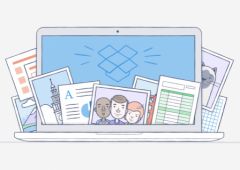Safety is at the heart of
Safety is at the heart of
concerns of all iPhone users and Apple knows it well. It is
precisely for this reason the two-step verification system was implemented
on foot.
??With this system, Apple intends to offer those who wish to
strengthen, even more, the security of the iTunes account which contains,
often sensitive information such as bank card number.
But to benefit from it, you still need to know how to activate it. It is
the subject of this practical article:
What is this ?
Two-step verification is a sensible optional security system
prevent anyone from hacking an iTunes account, even if they are in
possession of the password.
Automatically disabled, the system must therefore be configured before being
used. This is precisely the subject of what follows.
Once in place, the validation procedure takes place as follows. Every time
connection from a new device, the user must in addition to the password duo
usual password and identifiers, add a code sent by SMS by Apple to a
device designated in advance. Without this, the connection cannot be successful.
This applies to a simple purchase, but also to any modification of the
account.

Thus, thanks to this, someone who would, by some unknown means,
recovered the username and password duo would be unable to access
to the account from a new device or even modify or buy what
that it is

However, enabling two-step verification should not be
made lightly. Indeed, during activation, a backup key will be
entrusted to the user. This will then be the only way to reset a word
forgotten password. Even Apple won't be able to do it anymore.
The company still delivered and made it possible to obtain a new
key or renew the password provided you are in possession of at least
minus two of the following three elements:
- password/username duo
- trusted device
- security key
If so,the
procedure can be seen here, otherwise, all that remains is to
create a new account.
How to activate it
To set up this two-step verification, a few steps
are enough. Let's start by going tothis addressthen click
'Manage your Apple ID'. It then simply remains to identify with
the email address and password linked to the iTunes account to protect.

Once logged in, select 'Password & Security' in the column
on the left and then answer the security questions that are asked. A section
'Two-step validation' appears next. To begin setup
just click 'to get started.

After the few usual recommendations on the advantages and
disadvantages of the solution, several steps are necessary to finalize
activation. First, you must enter a telephone number on which
we would like to receive activation SMS messages. Once entered, a code is
immediately sent to check that everything is good. Then just enter it
on the website. If you cannot receive an SMS, Apple suggests using
'find my iPhone'.

Then comes the time to receive the famous emergency key which will be used in
in case of problem, forgotten password... Apple requires you to
print it to move on. Keep it well, there is no other
way to obtain it later.

The procedure continues and now it is time to enter the security key
in order to move on. There remains one last little thing which is to validate,
once again the conditions of use. one last click on 'Activate
'two-step validation' and it's done.

It may be that after all this, some people want to go back and
to disable this two-step verification. To do this, simply follow
the procedure:
- Go to the pageMy username
Appleand click on 'Manage your Apple ID' - Log in.
- Select the Password & Security tab.
- Click Disable 2-Step Verification.
- Choose new security questions, check your due date
birth and click Save.
Thanks to this, Apple intends to protect iTunes accounts as best as possible.
user without making everyday life painful. Before you can be
used, each new device must be checked. take some
moment to add this layer of protection can undoubtedly avoid
some inconveniences in the future.
Also read aboutiOS 7:
Tips
- iOS
7: 20 practical tips and hidden functions in the new interface
(update: addition of 10 new ones)
Practical iOS 7: Everything you need to know about the Control Center- Practical
iOS 7: what's new with Siri? - Practical iOS
7: everything you need to know about Facetime Audio
iOS 7 better protects iPhones and iPads: how to take advantage of it without worrying
trap yourself and what to do about resale?- Discover and
configure automatic updates in iOS 7 - 10
tips to improve iPhone battery life under iOS 7
iOS 7 better protects iPhones and iPads: how to take advantage of it without worrying
trap yourself and what to do about resale?- Practical iOS
7: Use and understand the iPhone blacklist and
the iPad - iOS 7 : 15
new gestures to master to take advantage of the new iPhone and iPad OS - iOS
7: 10 practical tips, hidden in the new interface
What’s new, features
- Top 10
new iOS 7 iPhone features to test just after installation - Test of iOS 7:
the good, the beautiful… and the perfectible! - 7
functions of iOS 7 for which it will no longer be necessary to
Jailbreaker - New iOS
7: favorite places and their use - iOS7: news
location technology called iBeacons - What's new in iOS 7
for developers… which will please users too! - 20
practical new features of iOS 7 to discover and UPDATE: and 10 more!
Focus
- The camera
of iOS 7 from A to Z - iOS 7 :
the email has also changed, the details - iOS
7: The dictaphone is back and it’s changed! - iOS 7: from
new features and a completely new design for Siri - iOS
7: what’s new in the Photo app - All
new features of the iOS 7 lock screen - iOS
7: discovering iTunes Radio - iOS 7 does
move wallpapers! - Control Center
iOS 7: settings in one click! - All the new features of iOS
7
Infos
- iOS Survey
7: 7000 votes later, here is your opinion on the new features
brought - Soon… Gamepads
and iPhone, iPad controllers widely compatible thanks to the Apple iOS dev kit
7 - the
iOS 7 compatibility matrix - iOS 7: them
iPhone and iPad compatible and device-by-device functions in one
image - What's new in iOS
7: the list of applications that could suffer during its
sortie - THE
iPhone iOS 7 notifications will be accessible from smartwatches - iOS 7
and OS X Mavericks: the Mac and the iPhone in a symbiotic relationship
Design
- 15 captures for
discover the new design of iOS 7 in the blink of an eye - iOS
7 vs iOS 6: screen-by-screen design changes in 30
images - Design iOS
7: Icons compared side by side with their iOS 6 equivalent

i-nfo.fr - Official iPhon.fr app
By : Keleops AG