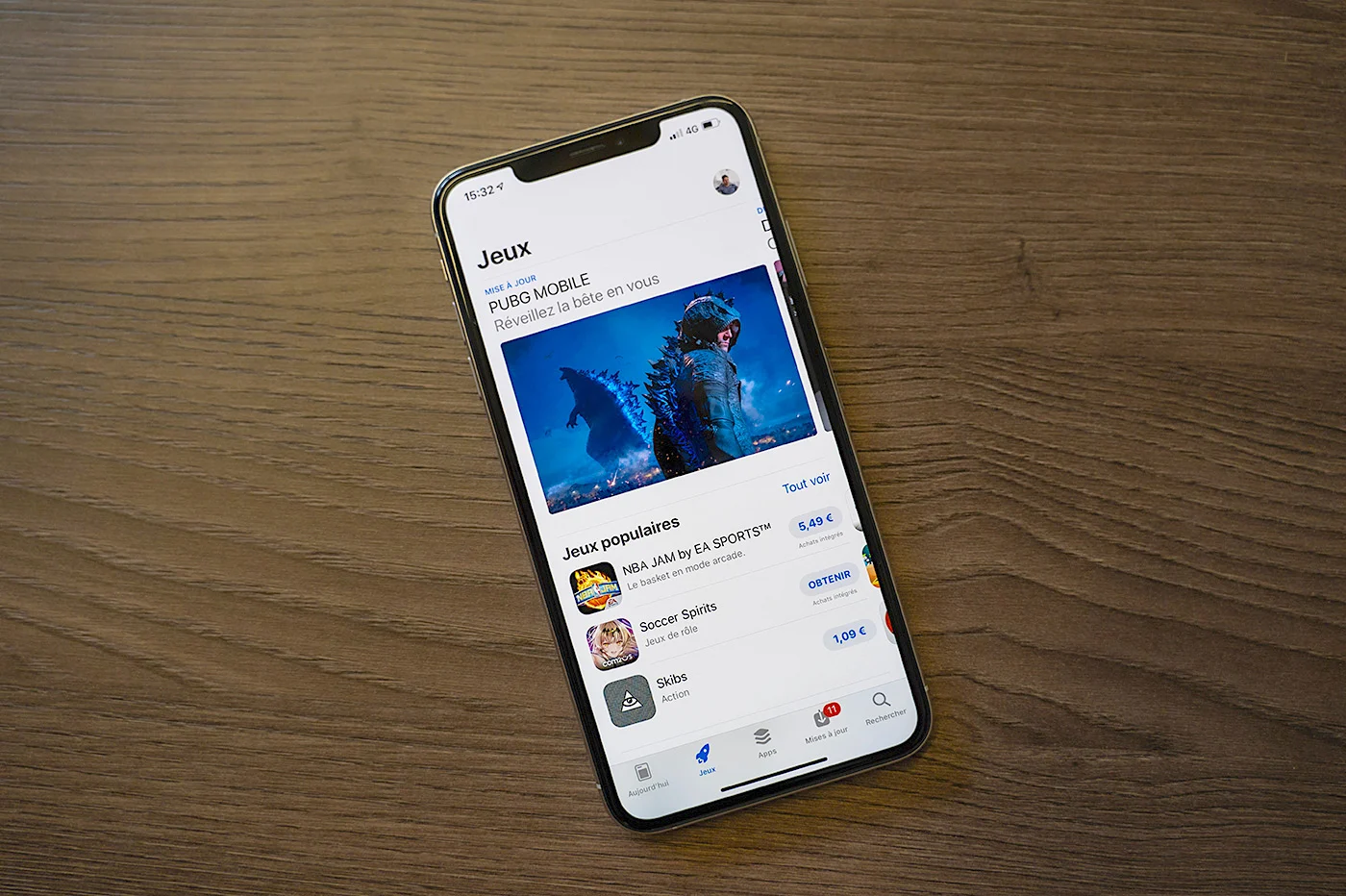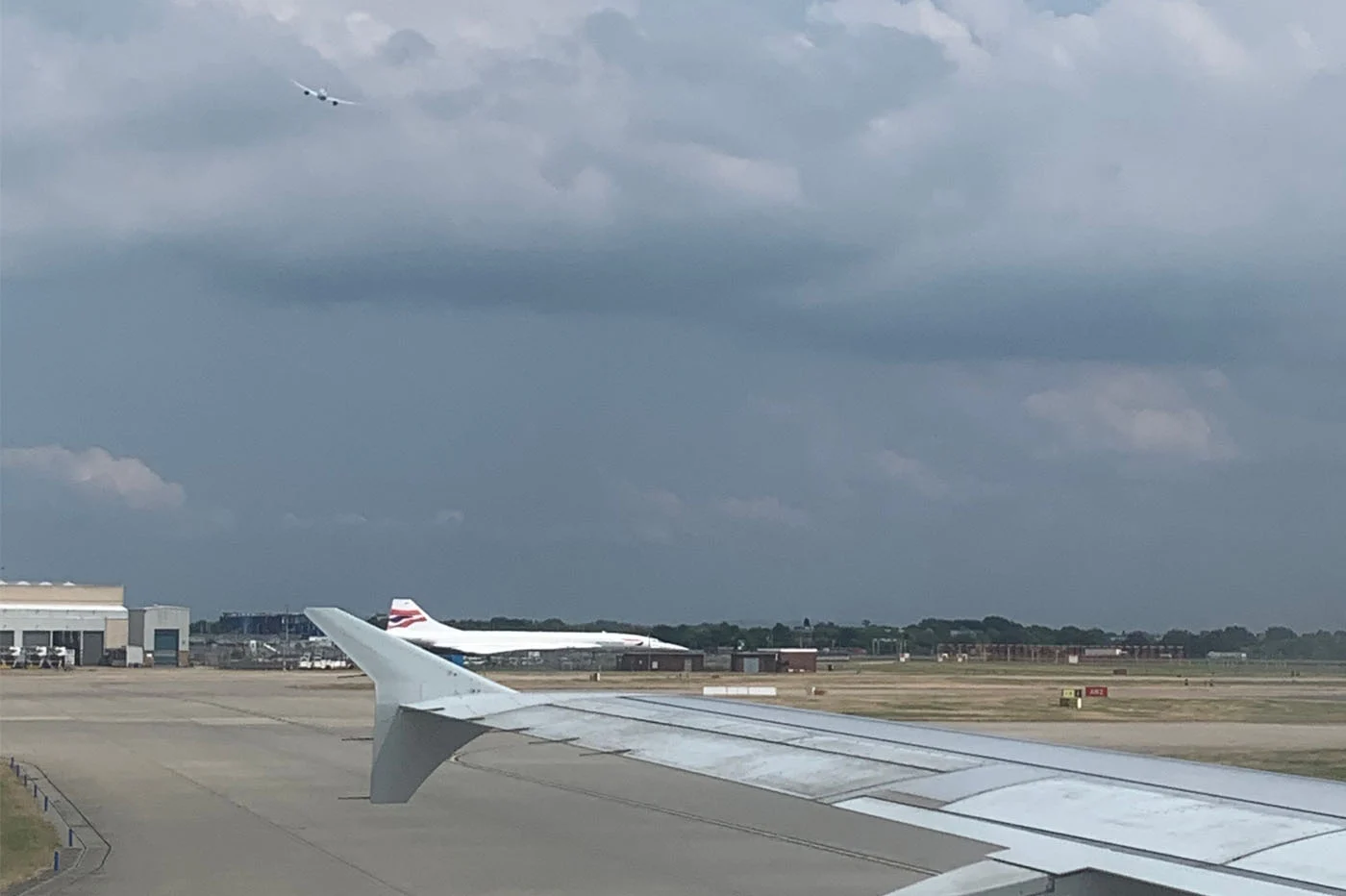With theversion 12 d’iOS, Apple introduces an original novelty. This is the functionalityScreen time. It was already presented in a few words during the WWDC keynote in June. But it is difficult to grasp all the implications and possibilities without having really got your hands on it. So here is apresentationof this function as wellpractical for parentswith a child equipped with an iOS device, only for those who wishdecrease or simply monitor their iPhone or iPad usage:
- Also read,our list of more than 65 new iOS 12 featuresetThis itempresenting15 tips to try when installing iOS 12.
The functionScreen timeis located inSettings > Screen Time.To benefit from it, you must activate the functionality for the first time. It is also possible to deactivate it by going to the bottom of the Screen Time screen.
Screen timeis in any case divided intotwo large parts.There is on the one hand the informative part and on the other hand the part devoted to restrictions. The first allows you to have adetailed overview of the use of your iPhone or iPad. The second is more active. It allows you to set limits on the use of apps or restrictive time slots, among many other things.
Screen time: a detailed analysis
In the upper part of the screenScreen time, a first piece of information is displayed in large size, above a colored bar. This is the total time spent on screen so far in the day. Below, the bar is segmented according to the category of apps consulted, productivity, social networks, gaming, etc.
If you click on the colored bar or oniPhone 'user name', we access more detailed data.
The following screen indeed presents the time spent on the screen during the day, but alsoevery day of the last 7 days, with a total for the week. Below, it is possible to see which app is used the most, or which category of apps.
Finally, further down, other interesting figures allow us to realize thenumber of activationsof the iOS device during the day andnumber of notifications received during the day.
Different types of restrictions
Back on the main screen ofScreen time, 4 actions are proposed:
- Downtime: this function allows you to define atime slotduring which only calls are authorized as well as certain apps chosen below in the optionAlways allowed.
- App limits: to set a daily usage time limit for a certain category of apps, games, entertainment, social networks, etc., or all apps and categories. However, it is not possible to set a limit per app.
- Always allowed: User can select which apps still remain usable within a downtime or app limit for the categoryAll apps and categories
- Content and Privacy Restrictions: many options are offered here and allow even more advanced blocking settings. In particular, it is possible to prevent in-app purchases, adding apps or even deleting apps. The user can also block the use of certain apps or restrict certain content, websites, movies from the iTunes Store, etc.
When you decide to create a usage limit relating to a time slot or an app, it may be interesting not to be able to easily unblock the limitation. The restriction would then have little point in fact. It is therefore for these purposes that Screen Time allows you to record acode, viaRedeem “Screen Time” code. This code will be useful for modifying settings, but also for forcing the use of an app that is initially blocked or restricted.
Finally, the user can decide to take advantage of screen time analysis on all devices connected to the same iCloud account.
The Screen Time widget
AndScreen Time widgetis available and displayed normally automatically once the Screen Time feature is enabled.
The widget takes over the app usage bar visible in the settings and then offers a good overview of the use of the iOS device during the day.
In short, Screen Time should be useful in many cases. The parent who wants to control the time their child can spend playing on the iPad can find what they need. The same goes for the person wanting to reduce their use of Facebook, for example. On the other hand, thethe smartest children have already found solutions…
And you, what is your use of Screen Time?
Findall our iOS 12 articles here, including the following:
iOS 12, the most important
- Chow to update your iPhone/iPad under iOS 12
- Which iPhones and iPads are compatible with iOS 12
- Which Apple Watches are compatible with WatchOS 5
- More than 65 new features detected in iOS 12: the list!
- 15 tips to try when installing iOS 12.
- iOS 12 faster than iOS 11 and 10 on some older iPhones and iPads
- And improved performance on iPhone
Our big iOS 12 files
- Everything that changes for notifications
- To discover: 12 new, well-hidden…but practical features!
- 7 new settings to know
- Getting started with “Shortcuts”: first steps, app and use without Siri
- Screen time: how this new feature that helps fight iPhone addiction works
New iOS 12 apps
- “Favicons” are coming to Safari Mac, but also to iOS 12: discovery in pictures!
- Demo and video test of the iOS 12 “Measure” app: to measure everything in Augmented Reality
- App Store: more relevant app suggestions on the App Store
- iOS 12: in iMessage, photos are enriched with effects, retouching and adding text
- Discover the new iOS 12 stock market application in video!
- Dictaphone becomes Voice Memos and extends to the iPad, Mac: video
- iOS 12: the new “Books” app is revealed in images
Settings and security
- New graphs to monitor battery consumption
- Simplification of 2-factor identification by SMS
- Password management apps integrate with the system: 1Password, Dashlane, LastPass and Keeper in particular
iPad
- iPad X approaching: new gestures in iOS 12 on iPad, adapt to the probable notch for Face ID in future models
- Two new (old) apps for the iPad: Stock Market and Voice Memos
Tips and tricks
- How to program one of your usual alarm clocks quickly with the “Spotlight” search
- The iPhone displays today's weather when you wake up: here's how to activate it
- AirPods can be used as a hearing aid: details in video
- iOS updates can be activated automatically
- Sharing photos via iCloud, directly from the camera roll now
But still
- iOS 12 wallpapers available for everyone: download here
- Siri opens to third-party players like Spotify
- 2 new 3D Touch shortcuts
- The iPhone and Mac closely linked for scanning and photography
- Siri shortcuts missing from old iPhones
- Hue Philips connected lamps soon compatible with Siri shortcuts

i-nfo.fr - Official iPhon.fr app
By : Keleops AG
Editor-in-chief for iPhon.fr. Pierre is like Indiana Jones, looking for the lost iOS trick. Also a long-time Mac user, Apple devices hold no secrets for him. Contact: pierre[a]iphon.fr.