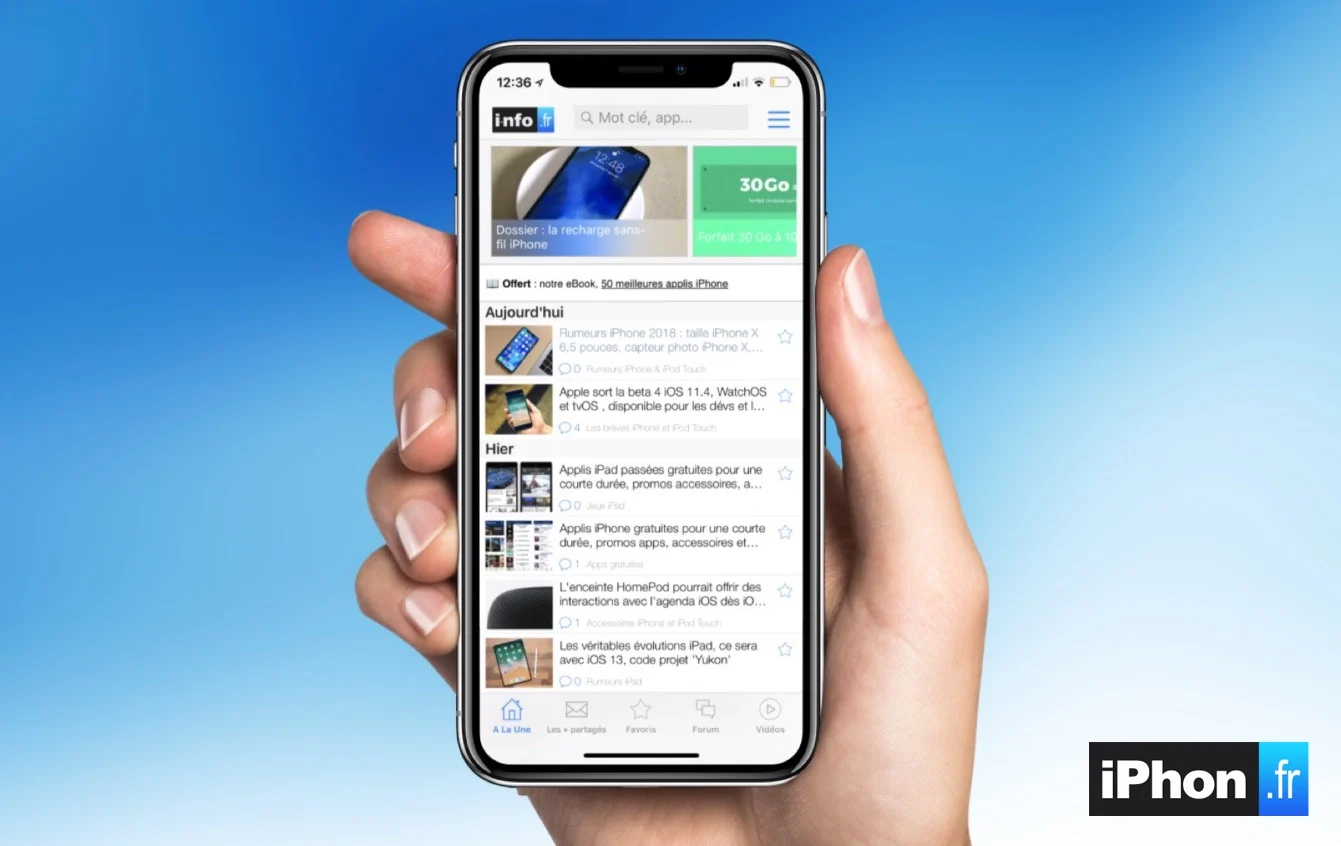Over time you accumulate
Over time you accumulate
necessarily many documents on the Apple cloud, iCloud, whose offer
free is limited to 5 GB. Obviously, you can quickly find yourself
the narrow.
So it might be a good idea to check whether files and documents
unnecessary and taking up a lot of space are not stored for
Nothing.
To complete ourimportant
series of iPhone and iOS tips and tricks, we will see today how
detect and clean files that take up space in
iCloud.
Here's how to get there,step by step:
First of all, from the 'Settings' icon, go to the section
‘iCloud’ :
Next, scroll down to the 'Storage and backup' line:
Once this is done, scroll down to 'Manage storage':
The first lines are reserved for backups of your iOS terminals.
Today we will mainly focus on the list of applications
backed up to iCloud. If you have quite a few apps, start
by clicking on the 'show all' line so that they appear
all:
Each application then appears with the weight it represents in
iCloud. This might be an opportunity to do some sorting.
In our example, it will be Passebook. By clicking on its line, the detail
documents is displayed. Then click on 'Edit' located at the top
right of the screen:
All you have to do is click on 'Delete all' to free up the
place.
In the case of certain applications such as Office, several lines can be
appear. The method remains the same but the choice to delete line by line
(with the name of the documents) is then proposed.
There you go, we hope this will help you make some space in your
iCloud storage space.
Also read:
Tips
- Take
photos discreetly with iOS 7 - iOS
7: how to greatly reduce visual effects
Send a route from Mac to iPhone- iOS
7: 20 practical tips and hidden functions in the new interface
(update: addition of 10 new ones) - 10
tips to improve iPhone battery life under iOS 7
iOS 7: new functions in detail
Configure and personalize the screen today- Configure,
use and manage iCloud Keychain on iPhone, iPad, and Mac - iOS 7 :
new features and tips for the photo app
Everything you need to know about the control center- What's
new to Siri? - Find out everything about
Facetime Audio - Discover and
configure automatic updates in iOS 7 - Use and
understand the blacklist of iPhone and iPad
New in iOS 7: track and control your data consumption on
iPhone et iPad
Practical iOS 7 folder: photo management and effects under all
seams
iOS 7 better protects iPhones and iPads: how to take advantage of it without worrying
trap yourself and what to do about resale?- iOS 7 : 15
new gestures to master to take advantage of the new iPhone and iPad OS - Practical
iOS 7: Create personalized vibrations for your contacts
favorites - Practical iOS 7:
Use the French dictionary and more on iPhone and iPad
iPhone / iPad tip: Create a virtual Home button displayed on the screen
(handy for tired iPhones!)- Practical iOS
7: How to enable and use Emoji keyboard on iPhone and
the iPad

i-nfo.fr - Official iPhon.fr app
By : Keleops AG