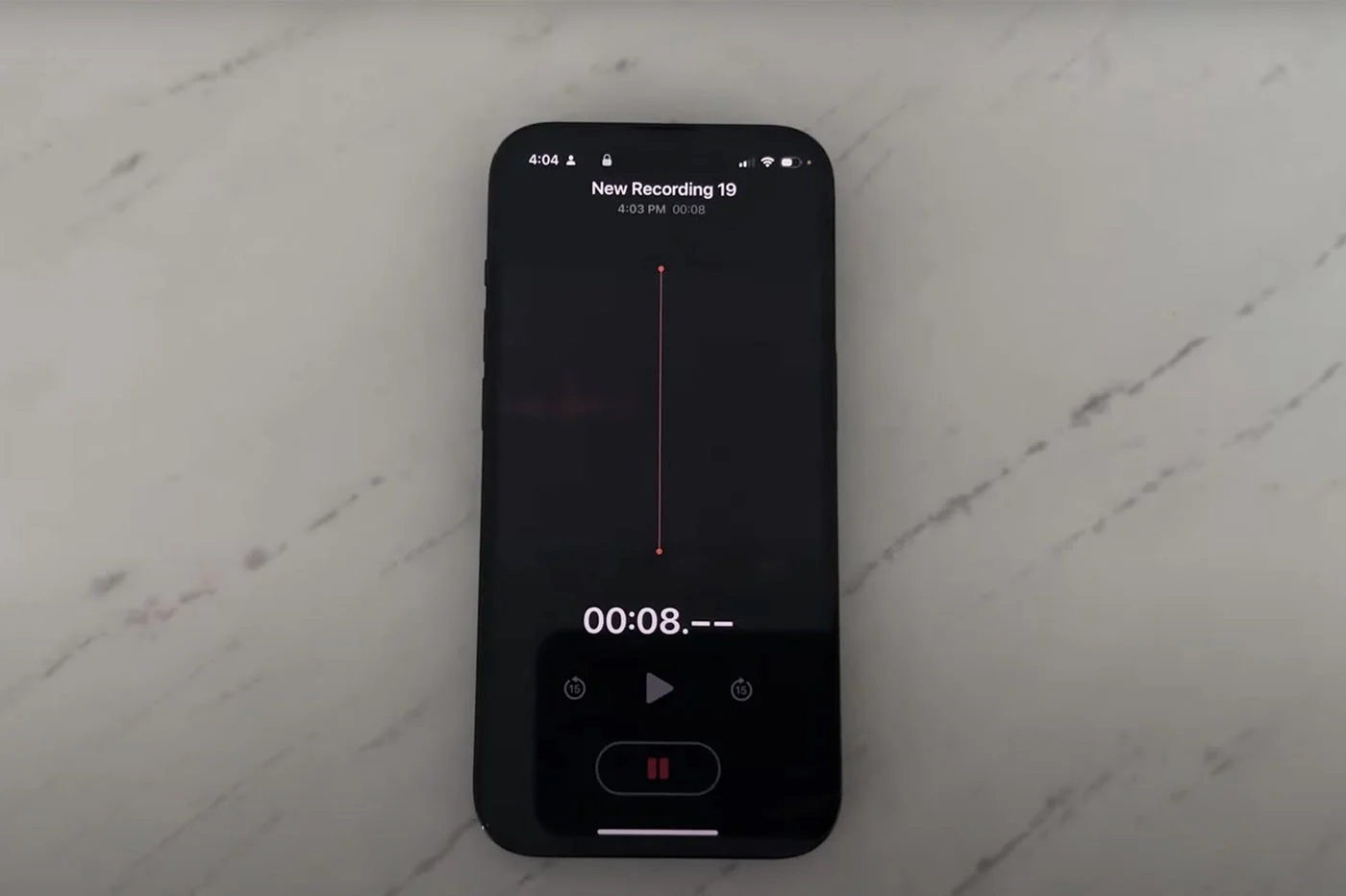When traveling for vacation
When traveling for vacation
or on a weekend, the need to use your computer may arise, whether
whether privately or professionally. And of course, there are no hotspots
Wi-Fi or other connection types within range. Here too, the iPhone can help you
thanks to its function 'mode modem‘.
Here is the method explained step by step to activate and use the
modem mode, or connection sharing, Wi-Fi or via Bluetooth
or using the USB cable provided by Apple:
First of all, before trying anything, make sure this
feature is activated on your plan. If most of the offers
offer today, this is not yet the case for everyone.
Let's see nowhow to enable 'tethering' on
l’iPhone:
First, click on 'Settings' then on 'Connection Sharing' which is
found at the top of the screen:
Then just enable sharing, the green dot should be
visible :
Once this is done, there is3 Methods to Link iPhone to
computer or iPad:
- En Wi-Fifor which you must not forget to enter a
password to secure the connection
- Via Bluetoothprovided you have a computer
compatible
- Through theUSB cablepowered by Apple
Finally, depending on the computer and the operating system used, it is enough
to go into the chosen mode in order to connect to the iPhone.
Let's take for example the case of a Mac for Wi-Fi sharing. All you need to do is
go to the Wi-Fi section (top right of the screen) and select
the iPhone in order to benefit from its connection.
When the connection is active, a small blue banner indicating the number of
share appears at the top of the iPhone screen:
There you go, we hope that this can help you in the event of a severe lack of
connection nearby.
Also read:
Tips
- Take
photos discreetly with iOS 7 - iOS
7: how to greatly reduce visual effects
Send a route from Mac to iPhone- iOS
7: 20 practical tips and hidden functions in the new interface
(update: addition of 10 new ones) - 10
tips to improve iPhone battery life under iOS 7
iOS 7: new functions in detail
Configure and personalize the screen today- Configure,
use and manage iCloud Keychain on iPhone, iPad, and Mac - iOS 7 :
new features and tips for the photo app
Everything you need to know about the control center- What's
new to Siri? - Find out everything about
Facetime Audio - Discover and
configure automatic updates in iOS 7 - Use and
understand the blacklist of iPhone and iPad
New in iOS 7: track and control your data consumption on
iPhone et iPad
Practical folder iOS 7: management and photo effects under all
seams
iOS 7 better protects iPhones and iPads: how to take advantage of it without worrying
trap yourself and what to do about resale?- iOS 7 : 15
new gestures to master to take advantage of the new iPhone and iPad OS - Practical
iOS 7: Create personalized vibrations for your contacts
favorites - Practical iOS 7:
Use the French dictionary and more on iPhone and iPad
iPhone / iPad tip: Create a virtual Home button displayed on the screen
(handy for tired iPhones!)- Practical iOS
7: How to enable and use Emoji keyboard on iPhone and
the iPad
Practical iPhone: Detect and clean files that take up space
place in iCloud

i-nfo.fr - Official iPhon.fr app
By : Keleops AG